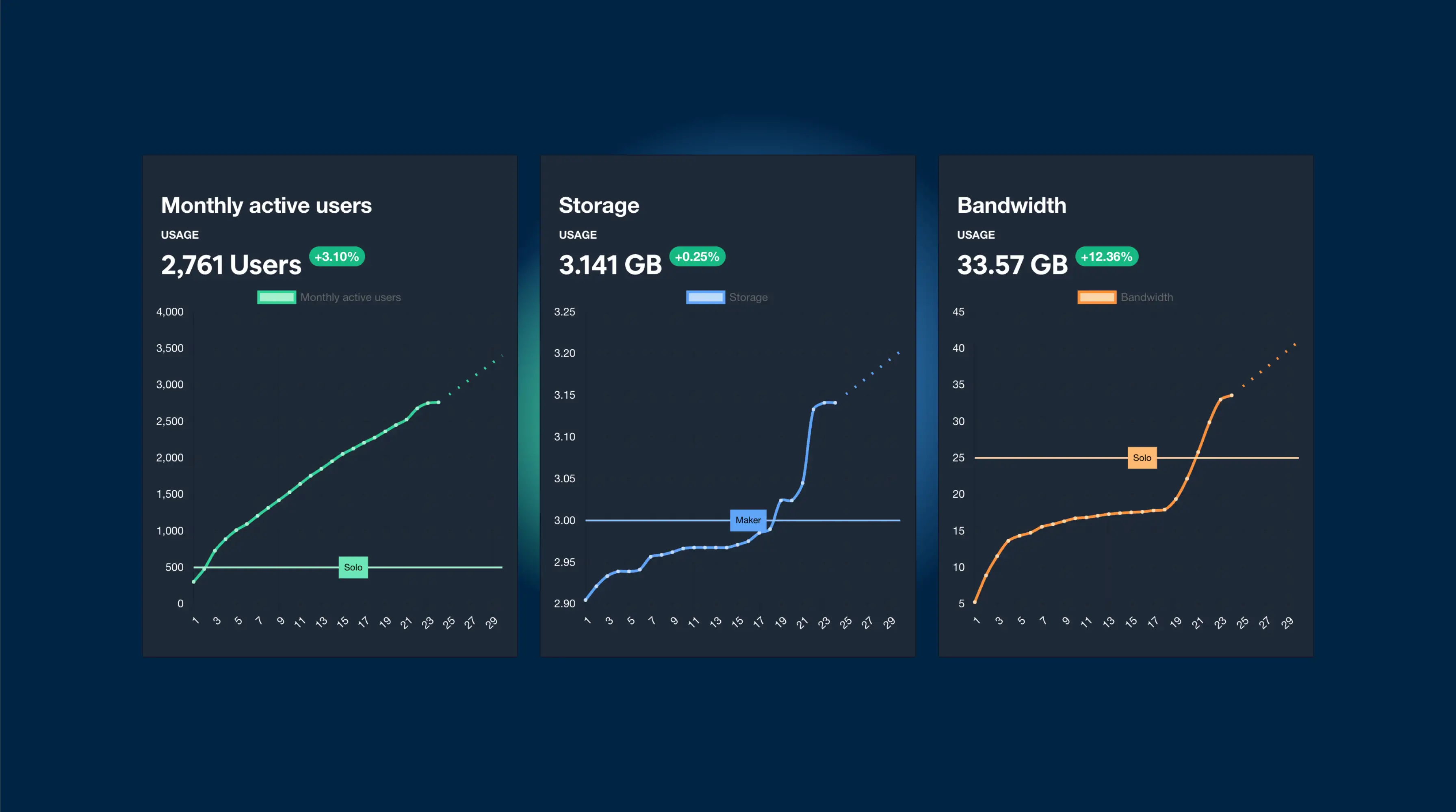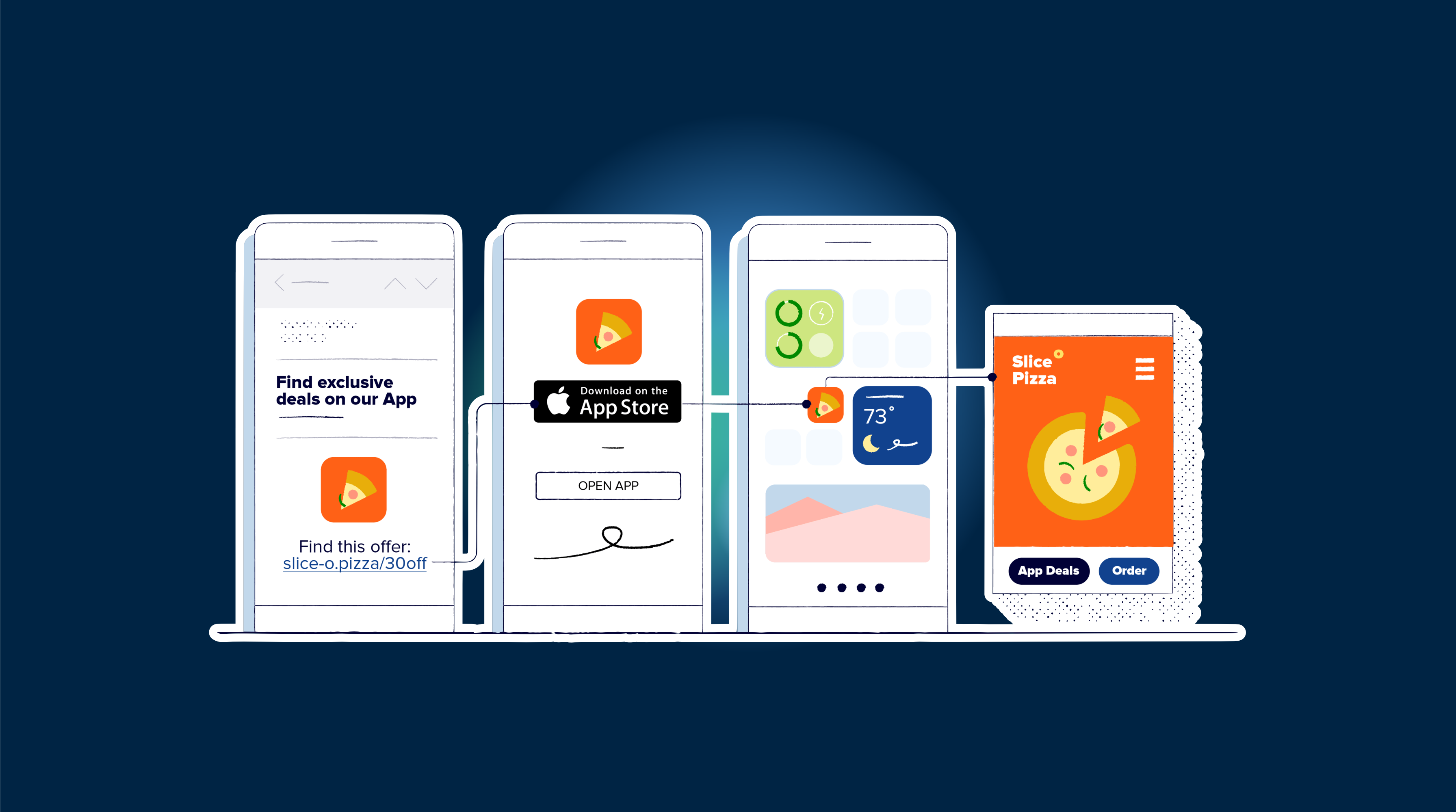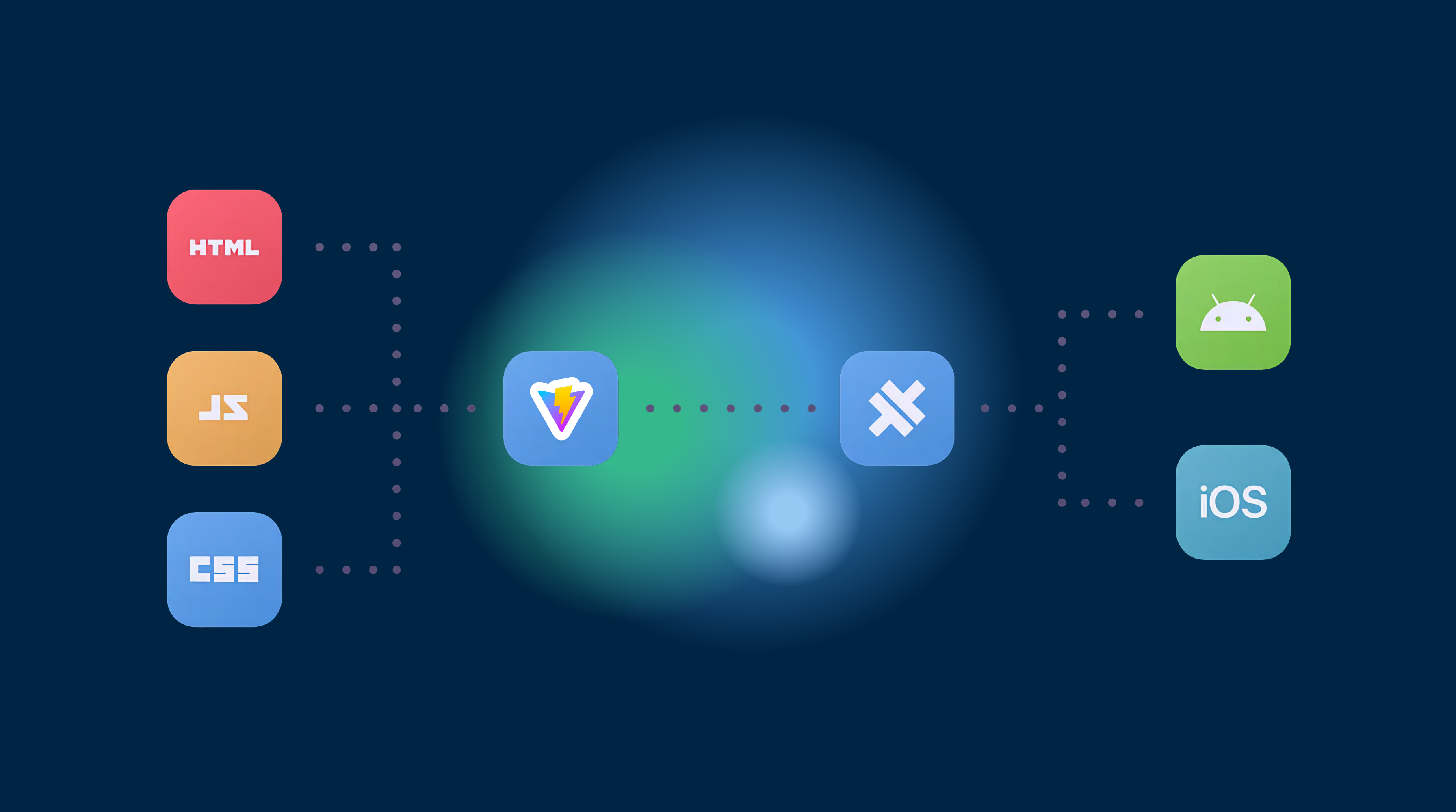In Capgo, 3 values are counted and important to understand
- User’s
- Storage
- Bandwidth
Each one as a slight different way of being counted
Users
Each time a user download your Capacitor JS app and opens it, it will send a request to Capgo backend to know is update is available.
When the app does that, it sends little information, including the most important one DeviceID
DeviceID: is a unique ID (UUID) defined by the OS of the device, this ID is unique by app install.
Each time your account receives a new Device ID, it saved in database.
Each time an old DeviceID request an update (app open), it got is record updated (updated_at in the database).
This data is saved in 2 places:
- device table with
update_atvalue - app_stats with daily counter who represents the number of device who became active today and haven’t been active this month.
For plan limit the first method is used because it’s 100% reliable, for displaying the chart the second one is used. You can see both in your account on the home page:
- in the chart is the second method
- in the table of apps is the first method.
Capgo don’t count emulator and dev build in your usage. Keep in mind after the trial you can’t have more than 3% of them, or that will lock your account, until you fix it.
Capgo is also doing some filtering for you. If you have CI/CD configured to send your version to Google PLAY, Google is running your Capacitor app each time to 20+ real device. During the 4 first hours of a new bundle, we block Google data center IP to prevent them to being counted.
Each month, this data starts from zero.
- Create or update a device in my database at each device request
- Add to a daily counter the number of active device who hasn’t been active this month.
The first method returns: 900+ users while the second one is at 200+ users on your account For plan limit I use the first method, who is 100% reliable, and to display the chart I use the second one. You can see both on your account home page.
Storage
Each time you upload a bundle, this number is increased by the size of the upload.
This data is only related to your upload size, the better your app size is, the better you stay in your plan.
If you reach the limit or near, you can list your bundles with the CLI:
npx @capgo/cli@latest bundle list
To see what you could clean, removing a bundle, free the storage but don’t delete the stats.
When you are ready for cleanup, use this command to remove many bundles:
npx @capgo/cli@latest bundle cleanup
PS: this is good for the planet, but also for your wallet 💪.
You can also use the
--externalof upload to use your storage, and not count in your plan.
Bandwidth
The calculation of this value is a bit more complex, but the idea is the same as the storage.
Each time a user download a bundle, this number is increased by the size of the download.
This data is only related to your download size, the better your Capacitor JS app size is, the better you stay in your plan.
One important thing to note, Capgo cannot see what size is downloaded, it only sees the size of the bundle. So if you have a big bundle, and you have many users who fail to download it, you will reach the limit quickly.
The best way to stay in your plan is to have a small bundle, and if you can’t, show a download bar to your user, and let them know how much they have left to download.
In the future, Capgo will improve the download system to have more chances to download the bundle at one time.